Downloading Music to Amarra Play on Apple iOS
To download files from your computer to your mobile device, do the following:
1. Connect iOS device to your computer and launch iTunes
- Connect your mobile device to your computer
- Launch iTunes on your computer
- Click on your device icon near the top of your iTunes window.
2. Select Amarra Play
- On your device detail page, select File Sharing in the left-hand column and then select Amarra Play from the list of applications presented.

3. Drag files or Add to Amarra Play Documents Pane
- Once Amarra Play is highlighted, you have 2 methods of adding music to your mobile device
- Drag/Drop music files or folders from a Finder window to the Amarra Play Documents page
- Click the Add button. From the resulting Finder window, navigate to and select the files or folders you want to add to your mobile device.
- Click the Sync button to finish the process
- Virtually all PCM file types are supported including AIFF, WAV, ALAC, mp3, FLAC and MQA files. DSD files are not supported on Amarra Play at this time.

- Once your tracks are loaded onto your mobile device, you are ready to enjoy your music.
- Launch Amarra Play on your mobile device.
Enjoy your music!
Using an AudioQuest DragonFly or a Non-MQA DAC or headphone jack:
- The DragonFly is an MQA Renderer so you should disable Passthrough MQA on the About page (version 1.6)
Using a Meridian Explorer || or other MQA Decoder DAC:
- Enable Passthrough MQA on the About page


